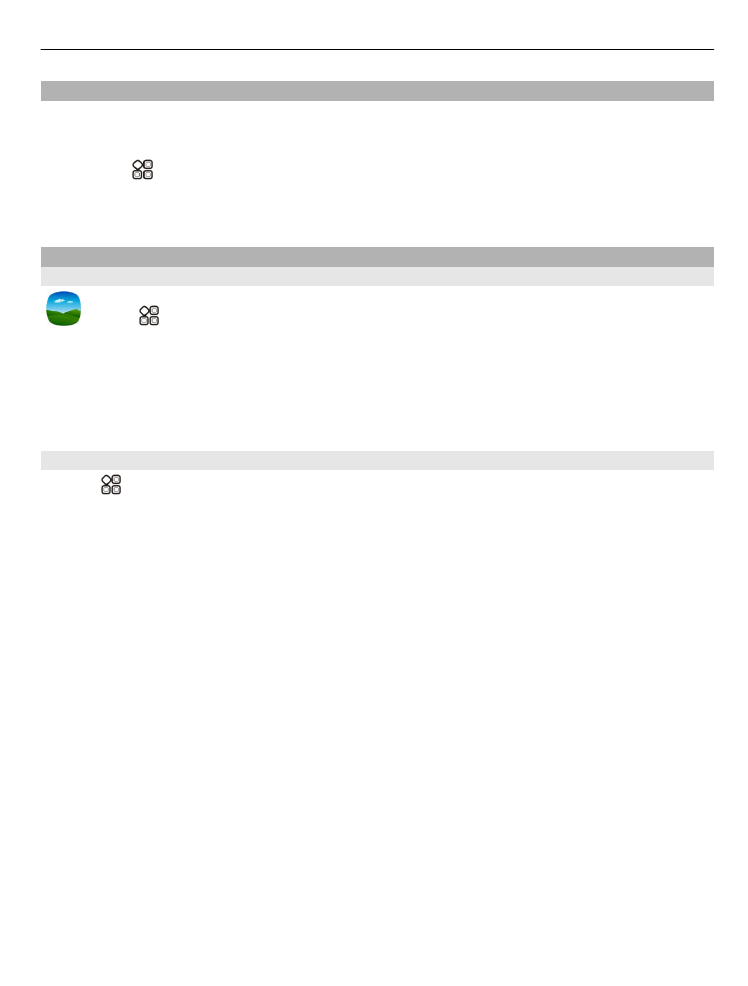
View photos and videos
Select >
Gallery
.
Browse photos
Swipe up or down.
View a photo
Select the photo.
To view the following photo, swipe from right to left. To view the previous photo,
swipe from left to right.
Zoom in
Place two fingers on the screen, then slide your fingers apart. To zoom out, slide your
fingers together.
Camera and photos
81
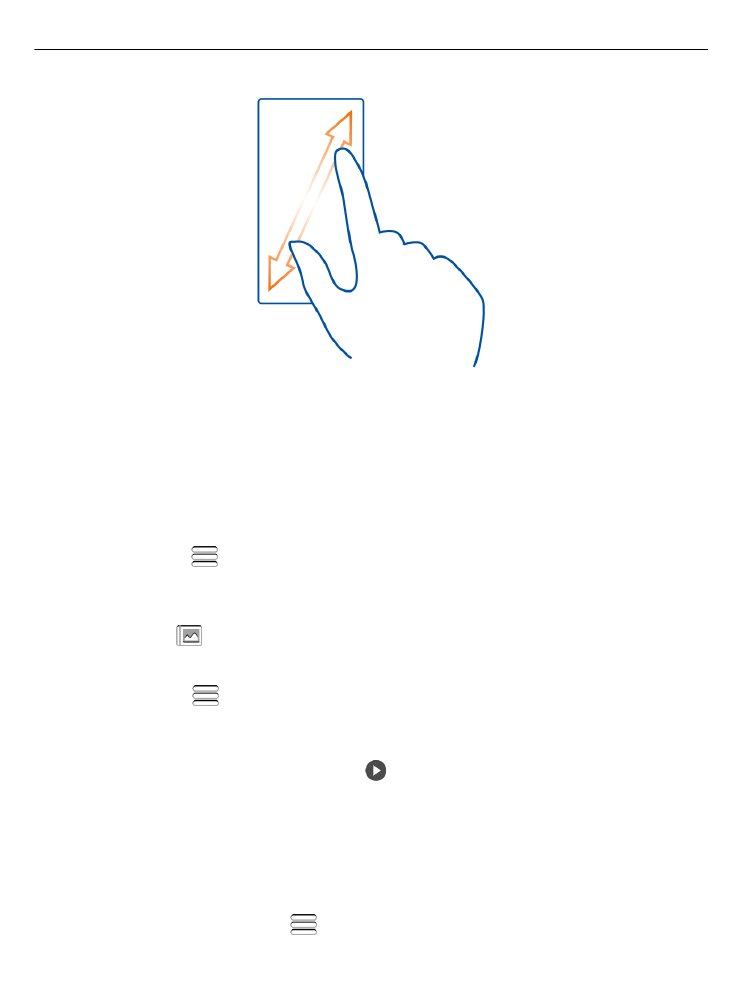
Tip: To quickly zoom in or zoom back out, double-tap the screen.
View the toolbar
Tap the screen.
View photos as a slide show
Select a photo and
>
Slide show
>
Play
. The slide show starts from the selected
photo.
View the photos in an album as a slide show
Open the Albums
tab. Select and hold the album, then select
Slide show
.
Change slide show settings
Select a photo and
>
Slide show
>
Settings
.
Play a video
Select the video. Videos are marked with .
Photos and videos can be sent to you in a mail or multimedia message. To later view
these photos and videos, save them to Gallery.
Save a photo or video to Gallery
1 In the multimedia message, select the photo or video.
2 Tap the screen, then select
>
Save
.
82
Camera and photos